Mark your calendar for Mediaweek, October 29-30 in New York City. We’ll unpack the biggest shifts shaping the future of media—from tv to retail media to tech—and how marketers can prep to stay ahead. Register with early-bird rates before sale ends!
Social audio application Clubhouse is testing a Houses feature that allows users to create private groups where they can host private conversations and chat with friends outside of the public eye. If you’re part of the Houses beta, our guide will show you how to create a House in the Clubhouse mobile app.
Note: These screenshots were captured in the Clubhouse app on iOS.
Step 1: Tap the “Houses” icon in the app’s bottom navigation menu.
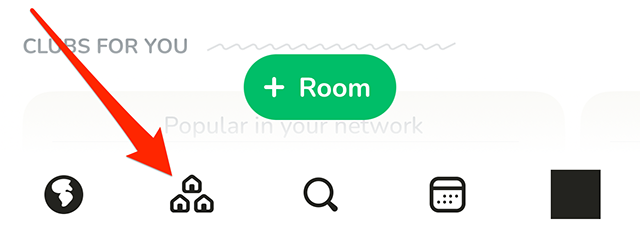
Step 2: Tap the plus sign icon in the top-right corner of the screen.
![Screenshot of Clubhouse's "Houses [BETA]" screen with a red arrow pointing at the plus sign icon in the top-right corner of the screen](https://static-prod.adweek.com/wp-content/uploads/2022/12/Clubhouse-Houses-Plus-Sign-Icon-636x1024.png)
Step 3: Tap the “Start my house” button near the bottom of the screen.
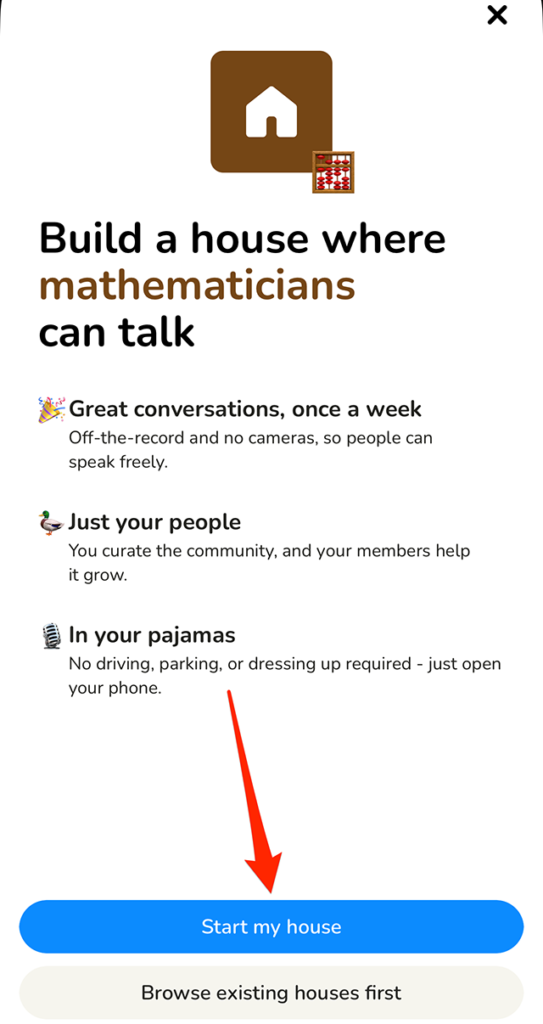
Step 4: Tap the text-entry field that reads “House name” and type the desired name for your House.
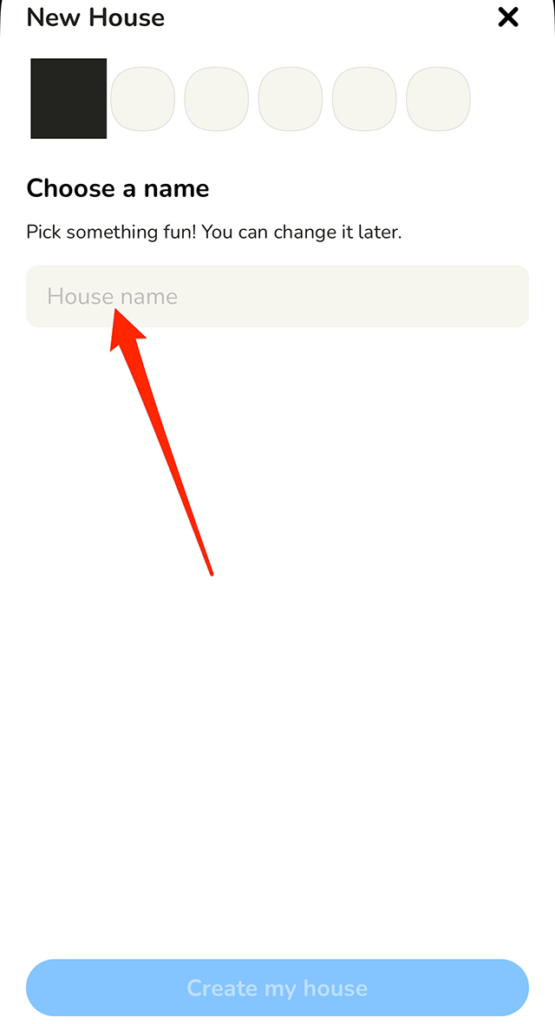
Step 5: When you’re done typing your House’s name, tap the “Create my house” button to continue.
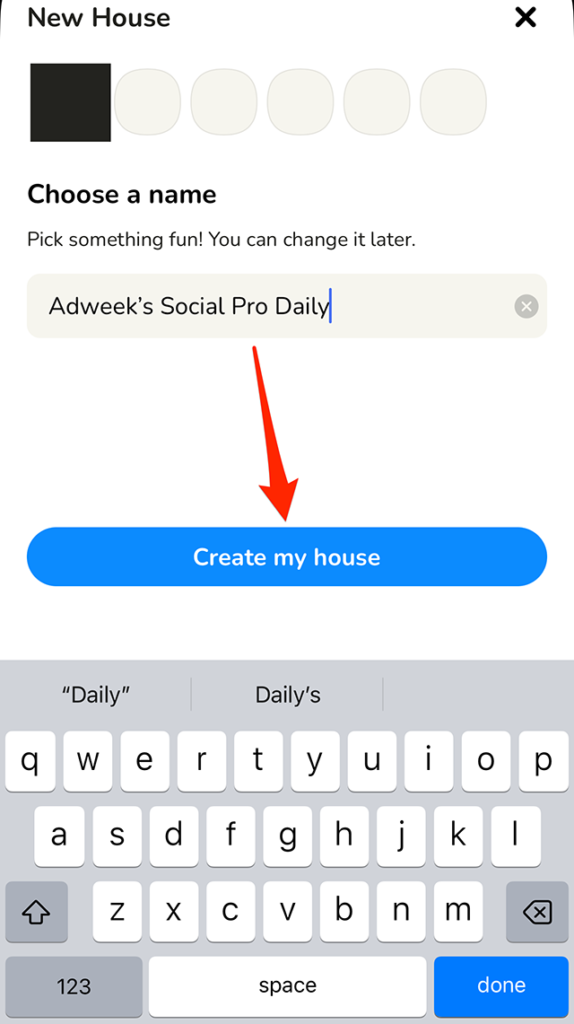
Step 6: Clubhouse will create a regularly scheduled meeting for the House.

WORK SMARTER - LEARN, GROW AND BE INSPIRED.
Subscribe today!
To Read the Full Story Become an Adweek+ Subscriber
Already a member? Sign in

