Mark your calendar for Mediaweek, October 29-30 in New York City. We’ll unpack the biggest shifts shaping the future of media—from tv to retail media to tech—and how marketers can prep to stay ahead. Register with early-bird rates before sale ends!
WhatsApp allows each user to create an avatar to represent them throughout the messaging application. Once a user creates an avatar, they can create a profile photo featuring their avatar to use in the app.
Our guide will show you how to create an avatar profile photo in the WhatsApp mobile app.
Note: These screenshots were captured in the WhatsApp app on iOS.
Step 1: Tap “Settings” in the bottom-right corner of the WhatsApp app.
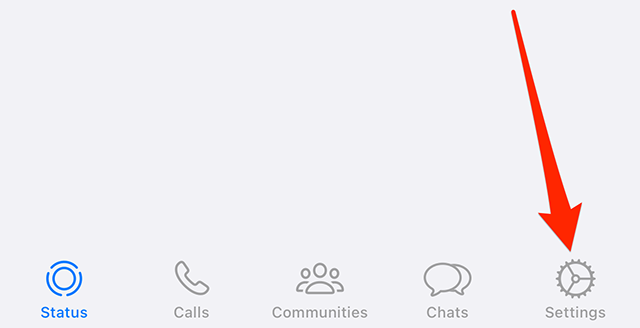
Step 2: Tap “Avatar.”
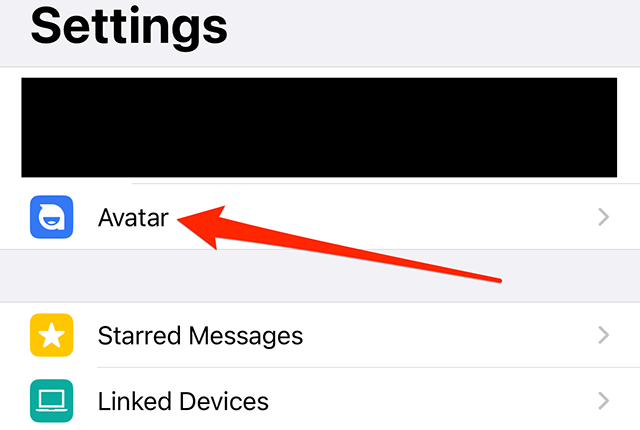
Step 3: Tap “Create Profile Photo.”
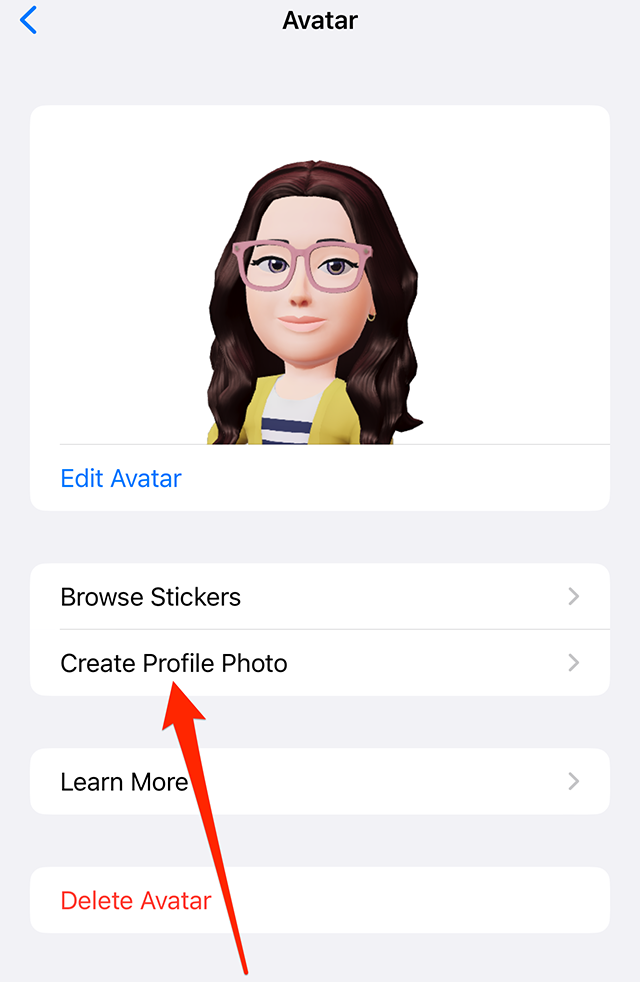
Step 4: Tap your desired avatar pose.
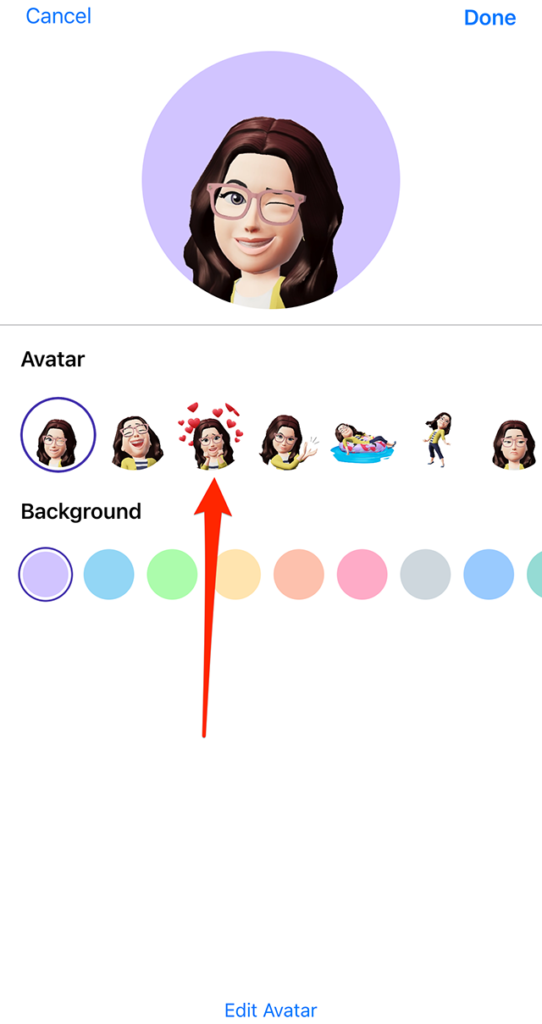
Step 5: Tap your desired background color for the profile photo.
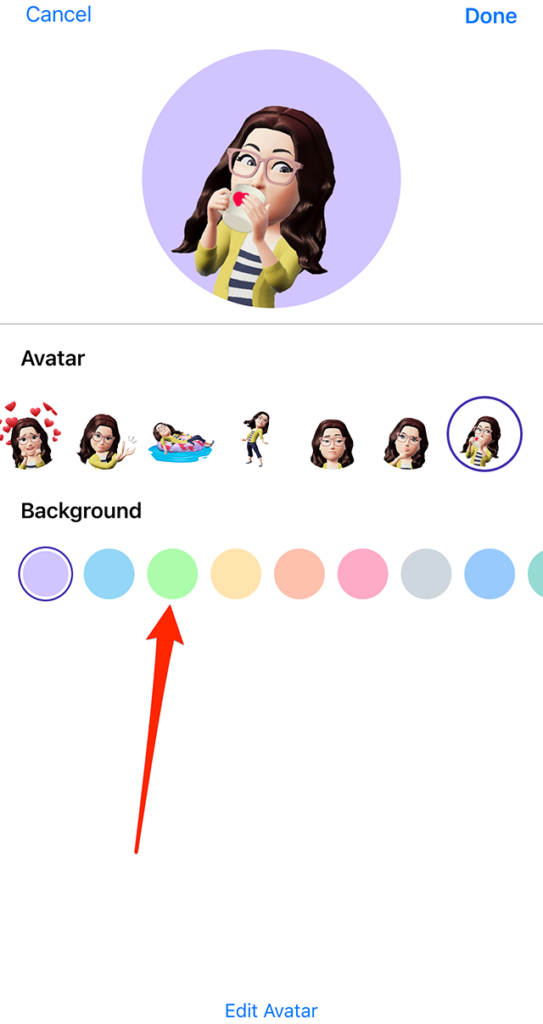
Step 6: When you’re done customizing your profile photo, tap “Done” in the top-right corner of the screen.

WORK SMARTER - LEARN, GROW AND BE INSPIRED.
Subscribe today!
To Read the Full Story Become an Adweek+ Subscriber
Already a member? Sign in
