Mark your calendar for Mediaweek, October 29-30 in New York City. We’ll unpack the biggest shifts shaping the future of media—from tv to retail media to tech—and how marketers can prep to stay ahead. Register with early-bird rates before sale ends!
As part of its yearly Snowsgiving celebration, Discord released avatar decorations that Discord Nitro subscribers can use to decorate their profile pictures in the messaging application for a limited time.
These avatar decorations will be available in the Discord desktop app until Jan. 6.
Our guide will show you how to decorate your avatar for Snowsgiving in the Discord desktop app.
Note: These screenshots were captured in the Discord app on Mac.
Step 1: Click the gear icon near the bottom-left corner of the Discord app.
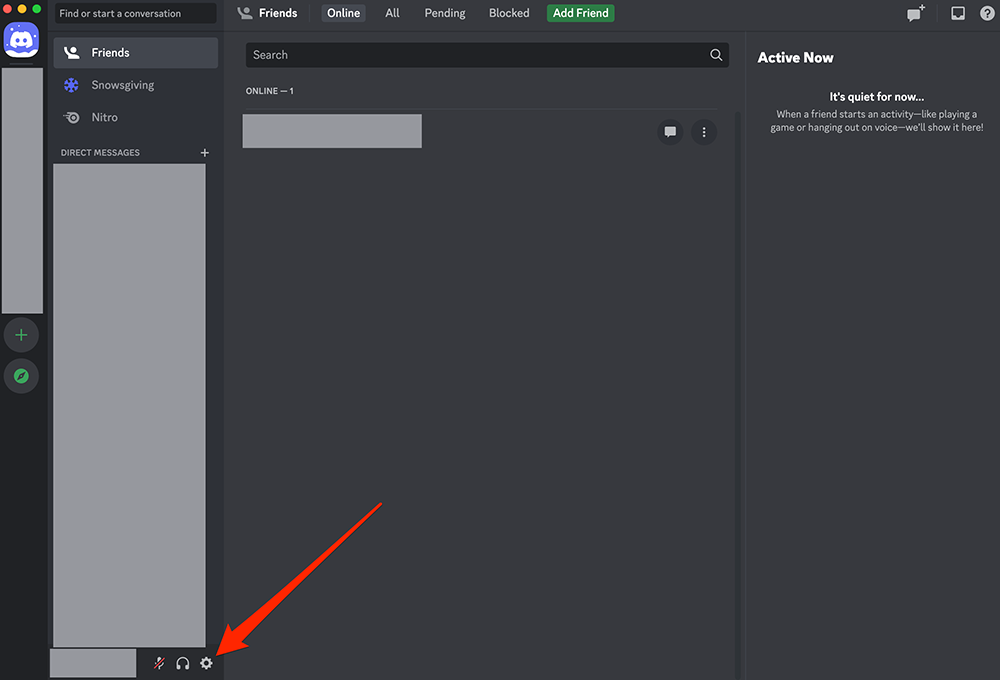
Step 2: Click the “Edit User Profile” button.
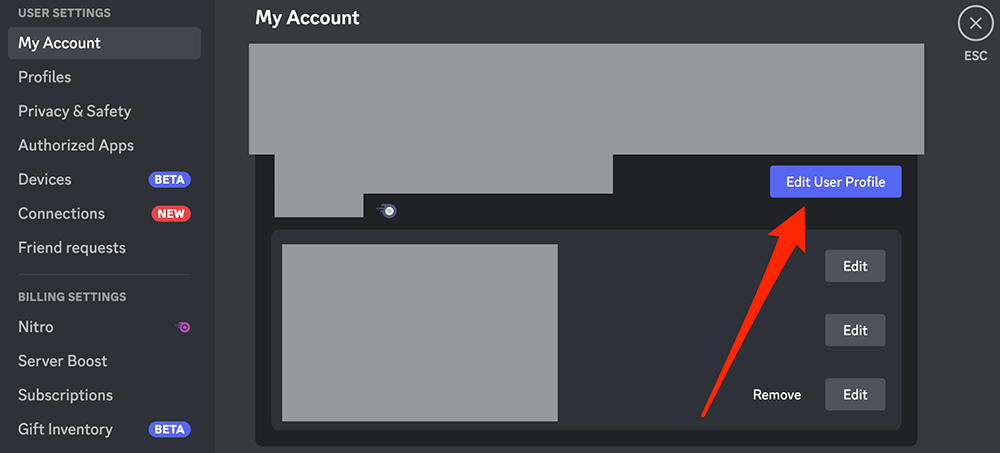
Step 3: Click the “Change Decoration” button.
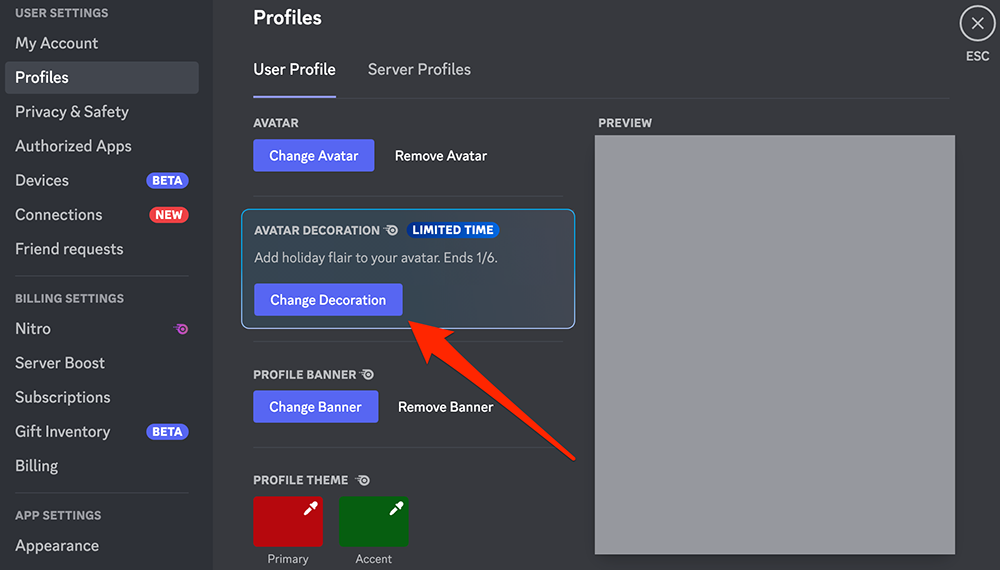
Step 4: Click one of the decorations to preview it on your avatar.
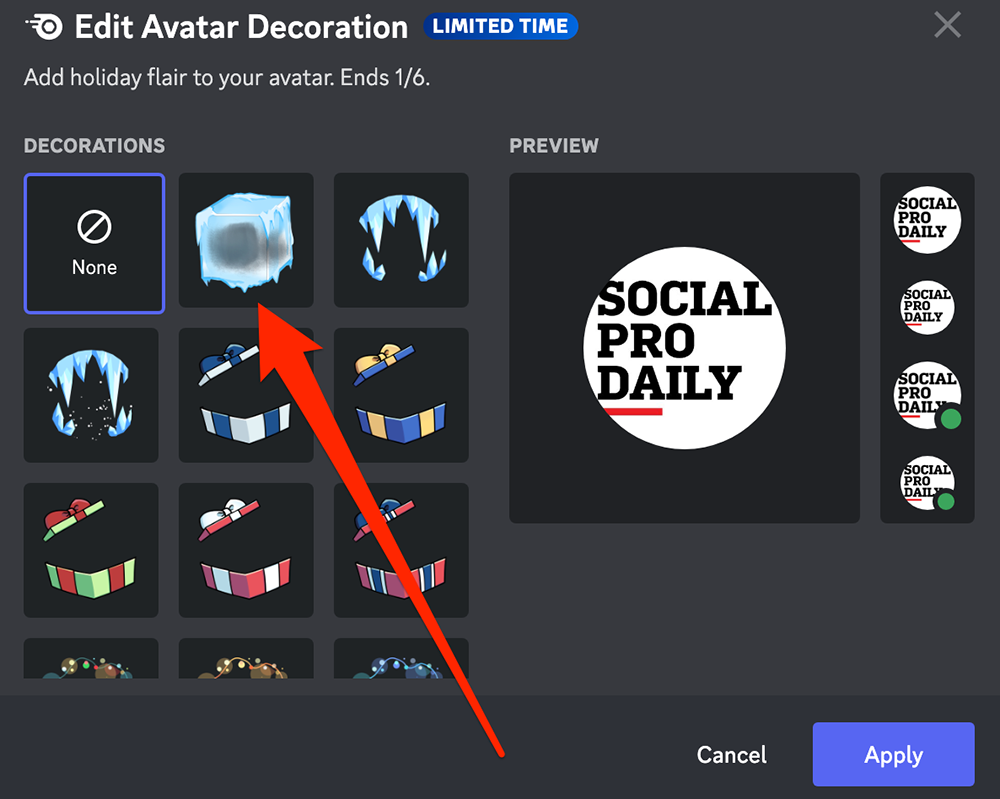
Step 5: You can click the different decorations to preview them until you’ve found the one you want to use.

WORK SMARTER - LEARN, GROW AND BE INSPIRED.
Subscribe today!
To Read the Full Story Become an Adweek+ Subscriber
Already a member? Sign in

