Mark your calendar for Mediaweek, October 29-30 in New York City. We’ll unpack the biggest shifts shaping the future of media—from tv to retail media to tech—and how marketers can prep to stay ahead. Register with early-bird rates before sale ends!
Discord allows server creators to turn their servers into community servers, which have access to exclusive features and tools, such as “Server Insights.”
Our guide will show you how to turn a server into a community server from within the Discord mobile application.
Note: These screenshots were captured in the Discord app on iOS.
Step 1: While viewing the list of channels in your server, tap the server’s name at the top of the screen.
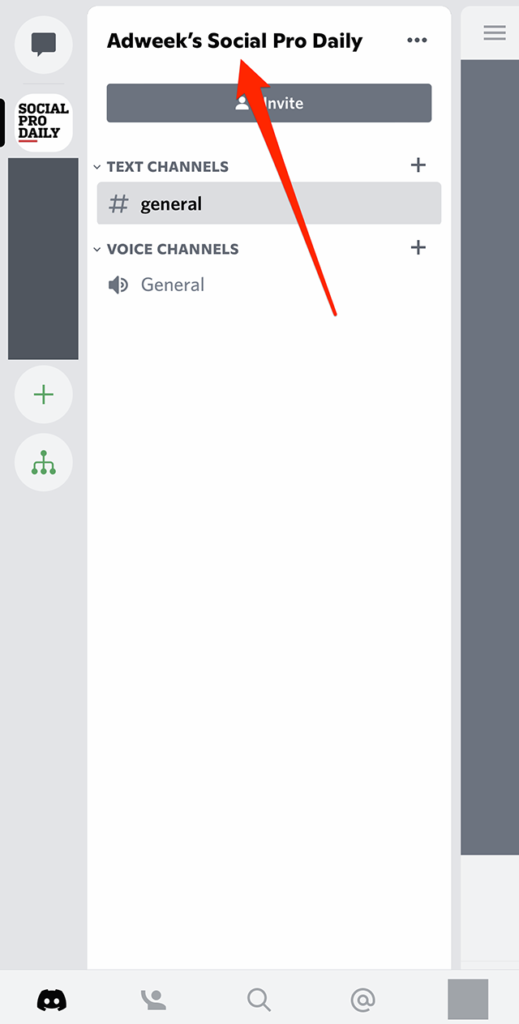
Step 2: Tap “Settings” on the right side of the screen.
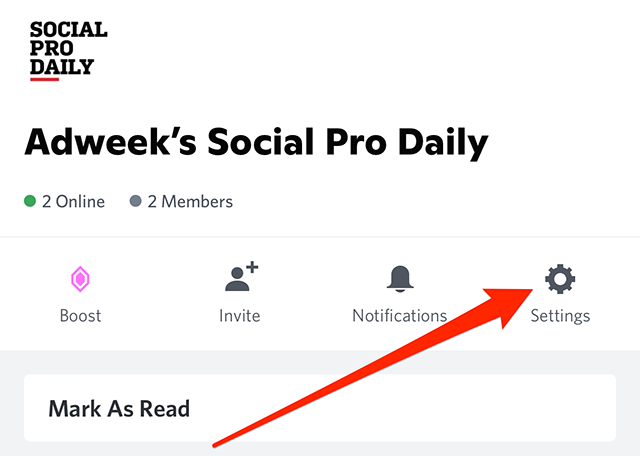
Step 3: Under the “Community” section, tap “Enable Community.”

WORK SMARTER - LEARN, GROW AND BE INSPIRED.
Subscribe today!
To Read the Full Story Become an Adweek+ Subscriber
Already a member? Sign in

