Mark your calendar for Mediaweek, October 29-30 in New York City. We’ll unpack the biggest shifts shaping the future of media—from tv to retail media to tech—and how marketers can prep to stay ahead. Register with early-bird rates before sale ends!
Snapchat+ is Snapchat’s subscription service that gives subscribers access to exclusive features on the social networking platform. One of these features is the ability to change the appearance of the capture button on Snapchat’s camera screen.
Our guide will show you how to Snapchat’s capture button if you’re a Snapchat+ subscriber.
Note: These screenshots were captured in the Snapchat app on iOS.
Step 1: On your Snapchat profile, tap the gear icon in the top-right corner of the screen.
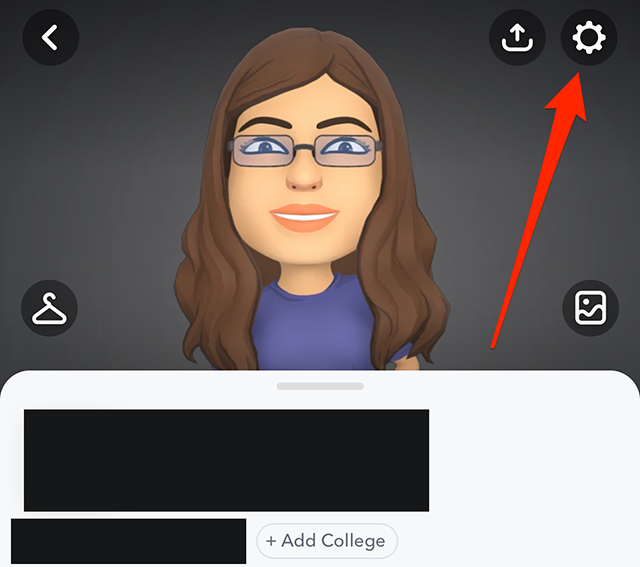
Step 2: Tap “Snapchat+.”
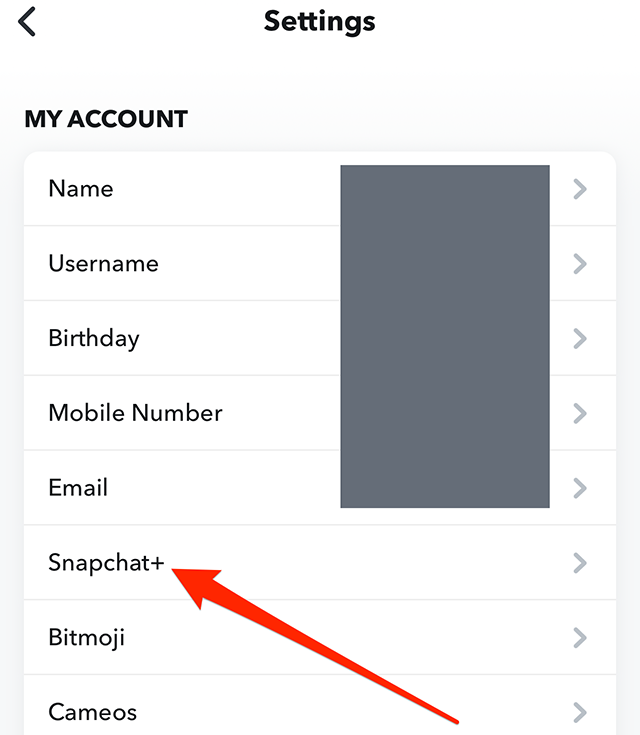
Step 3: Tap “App Theme.”

Step 4: Tap “Capture Button.”
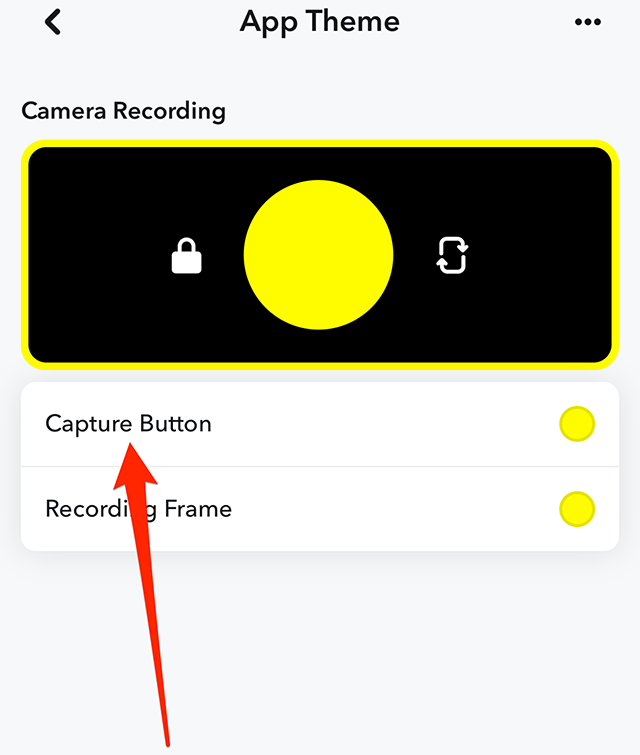
Step 5: Tap one of the capture button options to select it.

WORK SMARTER - LEARN, GROW AND BE INSPIRED.
Subscribe today!
To Read the Full Story Become an Adweek+ Subscriber
Already a member? Sign in

