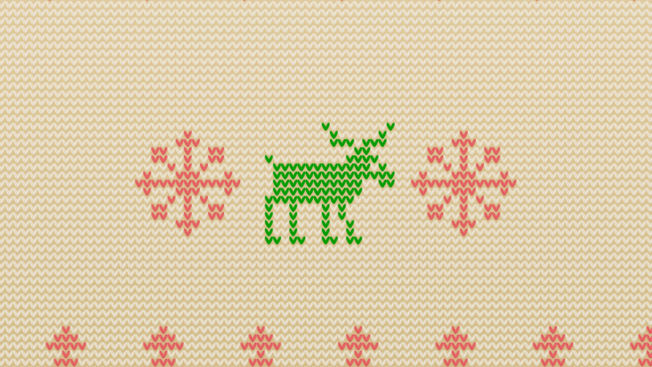Mark your calendar for Mediaweek, October 29-30 in New York City. We’ll unpack the biggest shifts shaping the future of media—from tv to retail media to tech—and how marketers can prep to stay ahead. Register with early-bird rates before sale ends!
Ahead of the Christmas holiday, Messenger released a “Christmas” chat theme that allows users to add a Christmas sweater background to conversations.
When this theme is activated, the conversation’s emoji will automatically be updated to the Christmas tree emoji. In addition, three word effects will automatically be added to the conversation for the words “tree,” “presents” and “Santa.”
Our guide will show you how to use the Christmas chat theme in the Messenger application.
Note: These screenshots were captured in the Messenger app on iOS.
Step 1: Open the Messenger conversation you want to customize and tap the conversation name at the top of the screen.
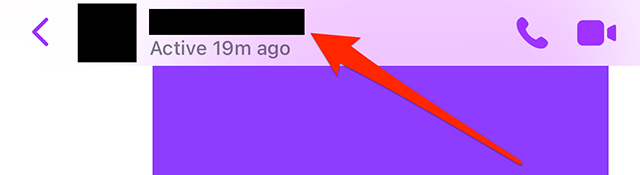
Step 2: Tap “Theme.”
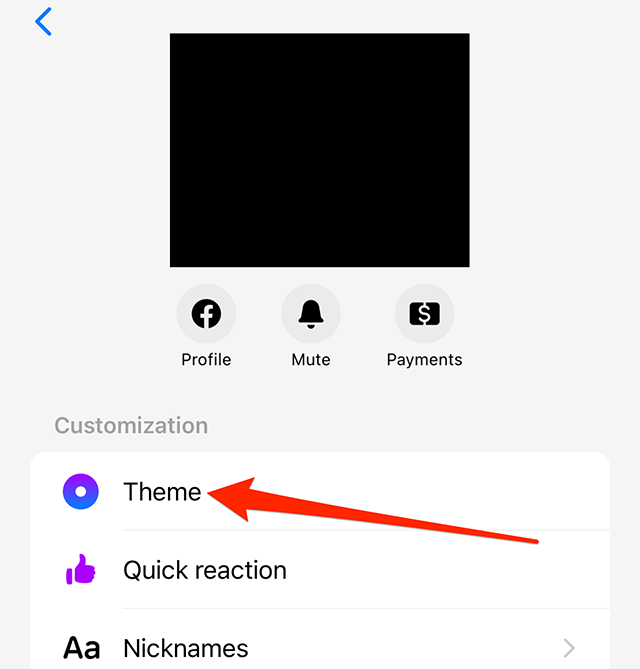
Step 3: Tap the “Christmas” chat theme.
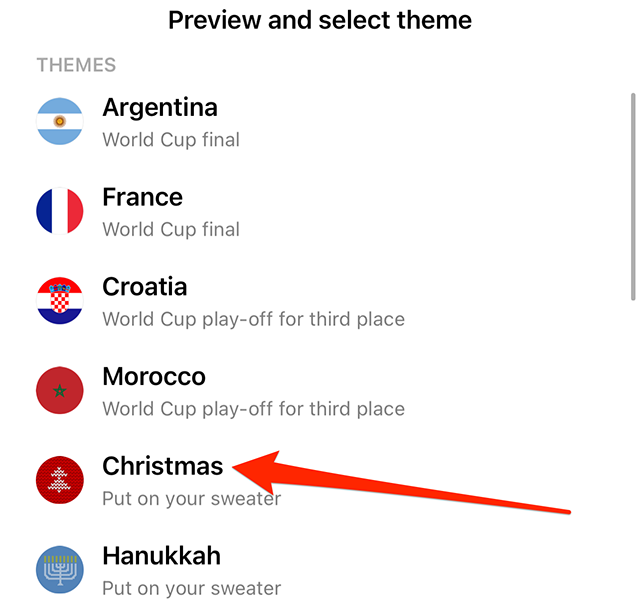
Step 4: Tap the “Select” button in the bottom-right corner of the screen.
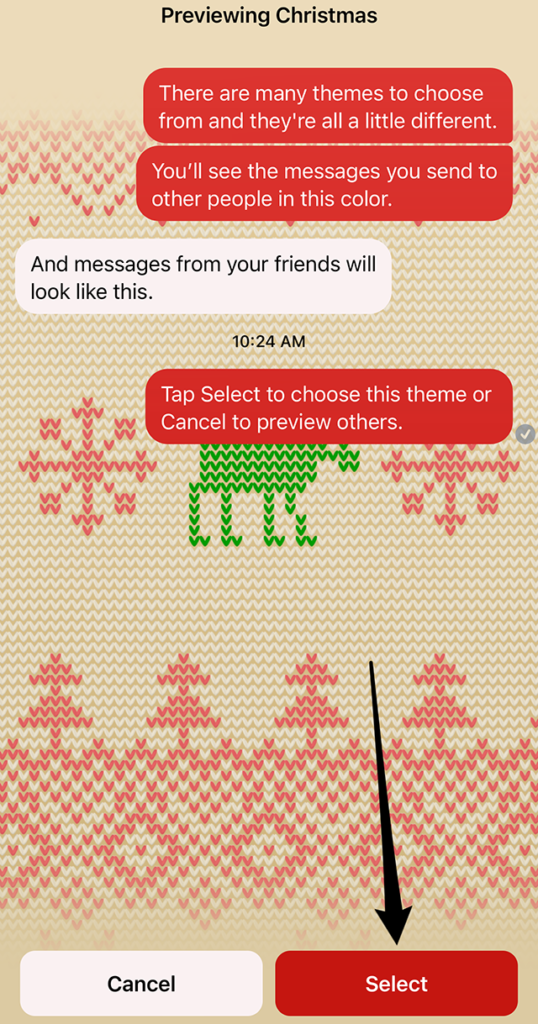

WORK SMARTER - LEARN, GROW AND BE INSPIRED.
Subscribe today!
To Read the Full Story Become an Adweek+ Subscriber
Already a member? Sign in