Mark your calendar for Mediaweek, October 29-30 in New York City. We’ll unpack the biggest shifts shaping the future of media—from tv to retail media to tech—and how marketers can prep to stay ahead. Register with early-bird rates before sale ends!
Clubhouse’s Houses feature allows users of the social audio application to create private groups where they can chat with other users.
Once someone creates a House in the Clubhouse app, they can customize the House in a number of ways. For instance, they can upload a profile picture to make it stand out from other Houses.
Our guide will show you how to add a profile picture to your House in the Clubhouse app.
Note: These screenshots were captured in the Clubhouse app on iOS.
Step 1: On Clubhouse’s Houses screen, tap the House you want to customize.
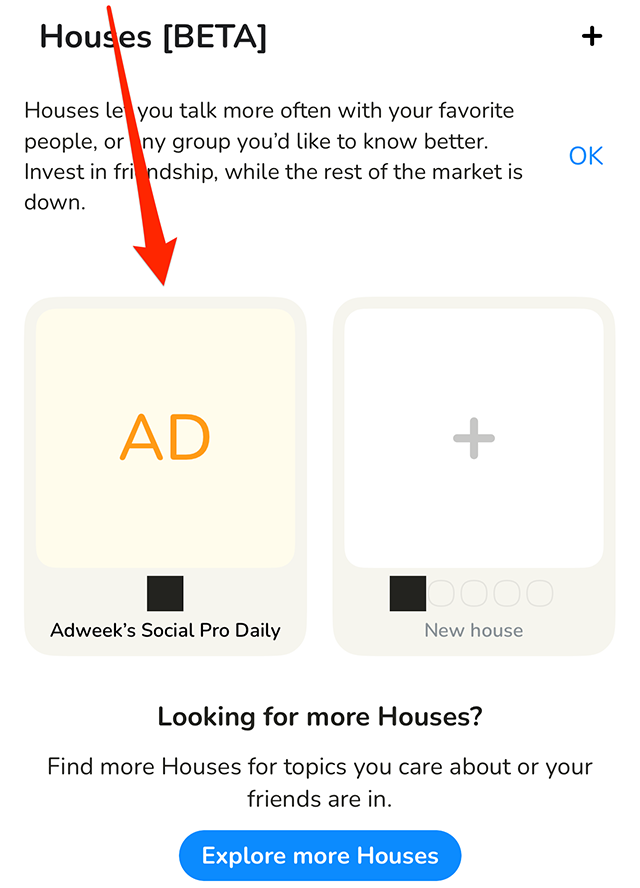
Step 2: Tap the three dots in the top-right corner of the screen.
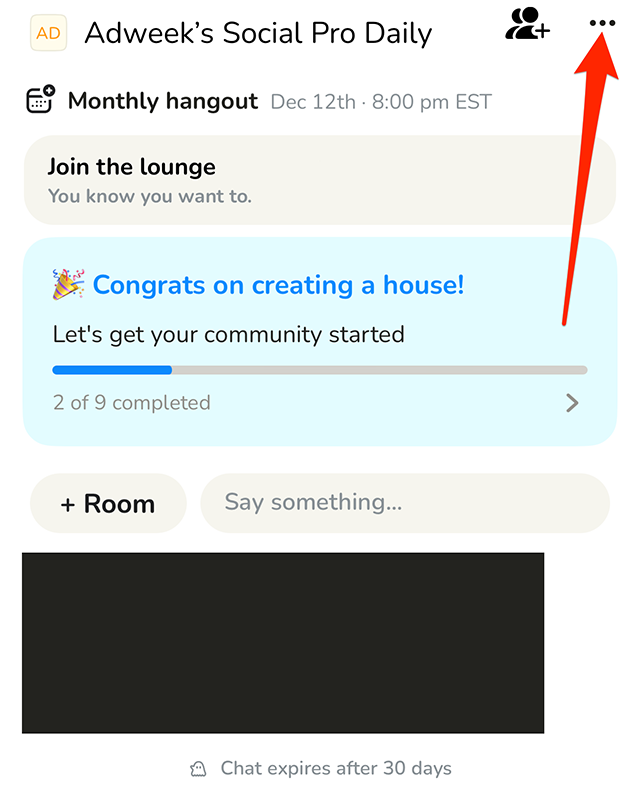
Step 3: Tap the “Choose Photo” button and choose your desired photo on your device’s camera roll.
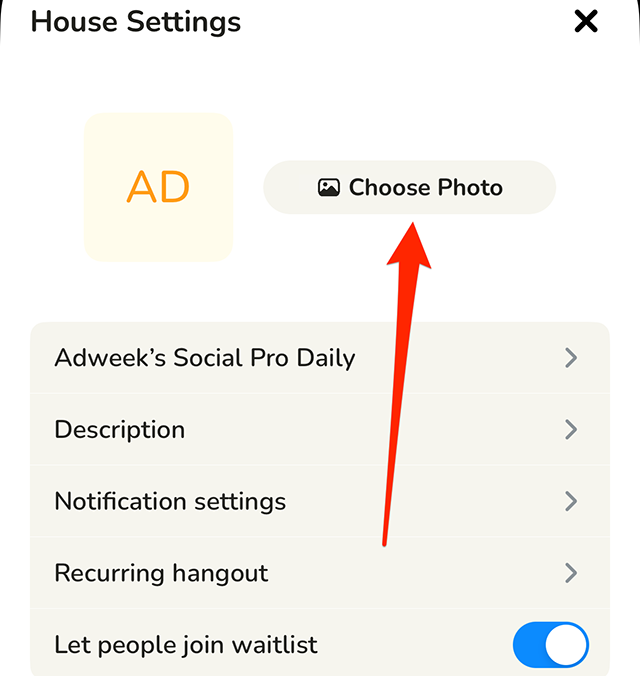
Step 4: You can use on-screen editing tools to crop the image, if you’d like.

WORK SMARTER - LEARN, GROW AND BE INSPIRED.
Subscribe today!
To Read the Full Story Become an Adweek+ Subscriber
Already a member? Sign in

