Mark your calendar for Mediaweek, October 29-30 in New York City. We’ll unpack the biggest shifts shaping the future of media—from tv to retail media to tech—and how marketers can prep to stay ahead. Register with early-bird rates before sale ends!
Discord allows Nitro subscribers to add a custom color theme to their profile on the messaging application. Subscribers can choose two colors for their profile theme, which will create an ombre effect on their profile.
Our guide will show you how to change your profile theme from within the Discord desktop app.
Note: These screenshots were captured in the Discord app on Mac.
Step 1: Click the settings gear in the bottom-left corner of the app.
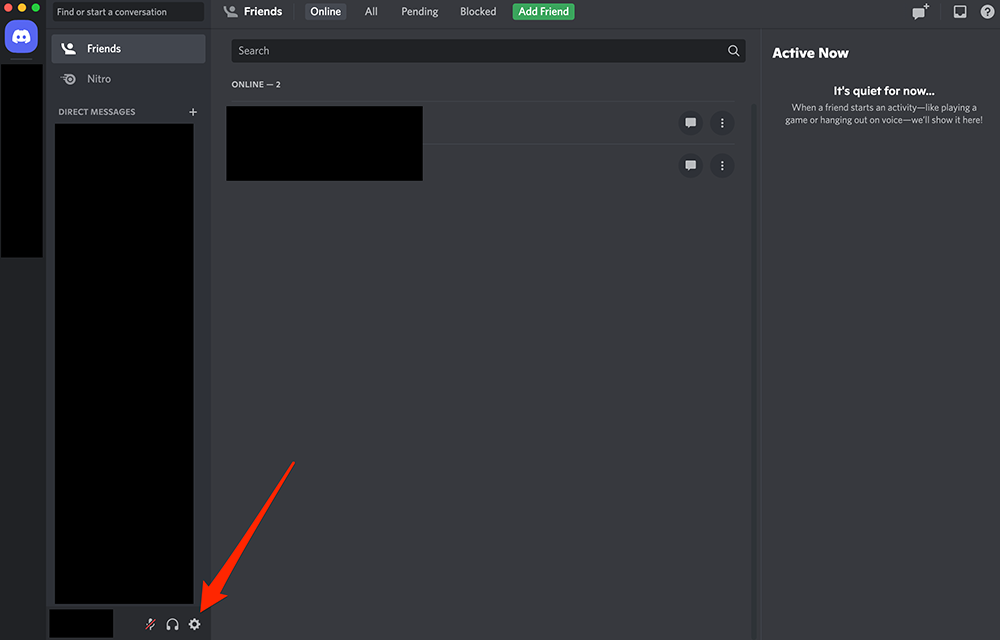
Step 2: Under the “User Settings” section on the left side of the screen, click “Profiles.”
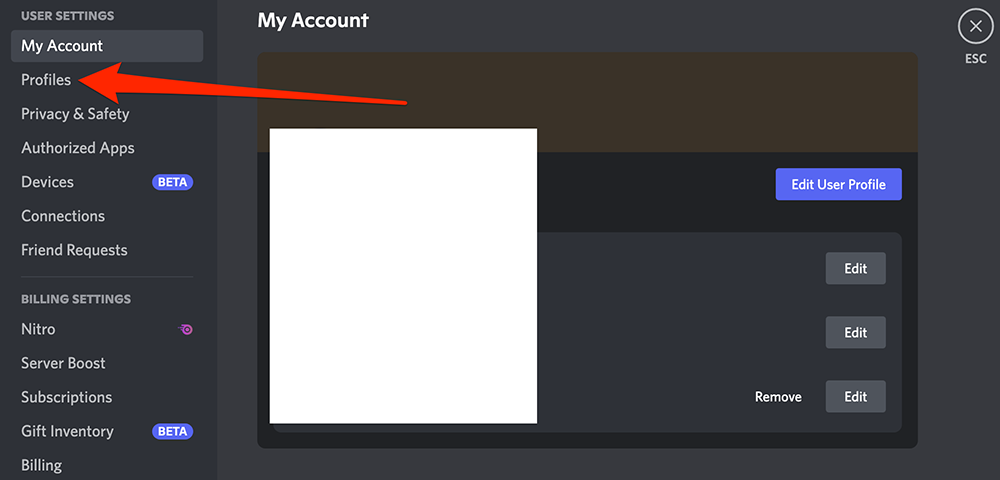
Step 3: Under “Profile Theme,” click one of the two color boxes to change it.

WORK SMARTER - LEARN, GROW AND BE INSPIRED.
Subscribe today!
To Read the Full Story Become an Adweek+ Subscriber
Already a member? Sign in

