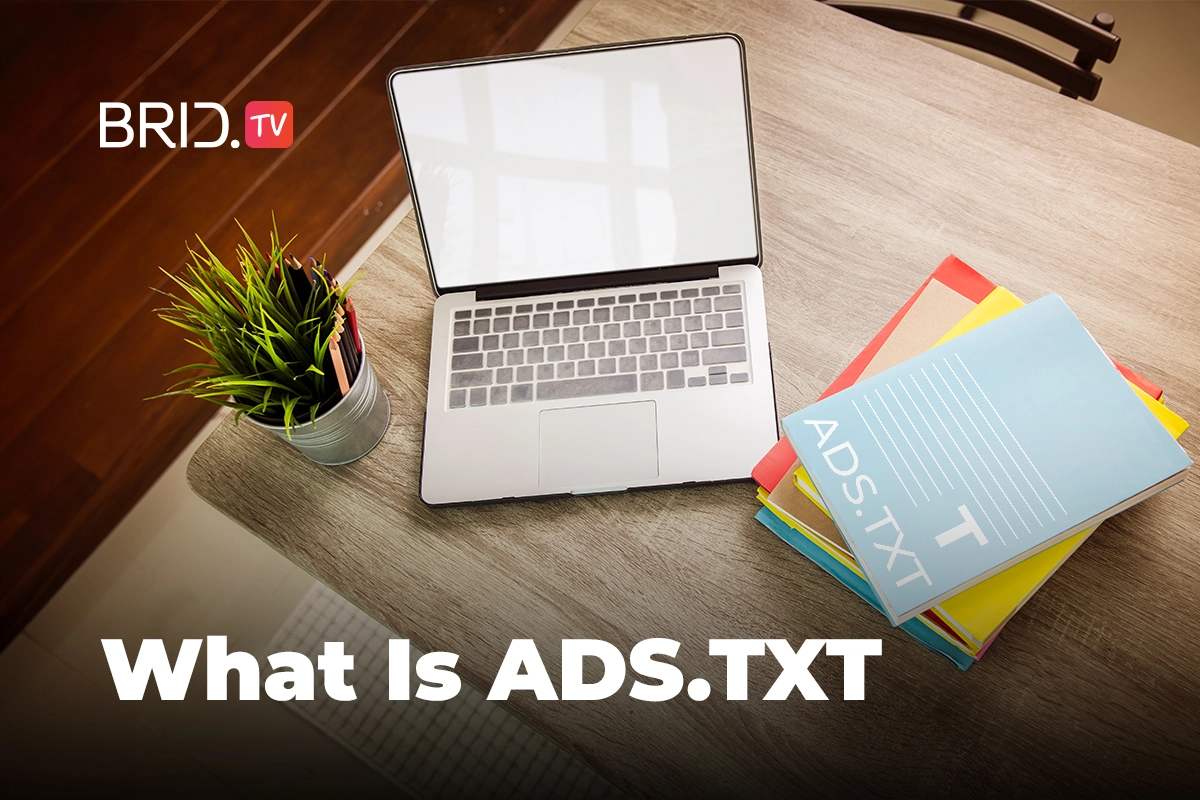For years, transparency within the supply chain has been a hot topic in the programmatic advertising industry. Thanks to organizations like IAB, TAG, and the Digital Advertising Alliance, the industry has come a long way in protecting publishers and advertisers from shady suppliers. Perhaps the biggest and the most impactful change in this field happened in 2016 when IAB introduced ads.txt — an industry-wide project to combat the widespread problem of ad fraud. Despite the project’s low initial adoption rates, it has become a widely accepted standard. Most publishers and advertisers nowadays rely on ads.txt to ensure their impressions end up in front of real humans.
What Is Ads.txt?
Ads.txt (Authorized Digital Sellers) is a text file publishers use to list all digital sellers they deem trustworthy and who are allowed to sell their ad inventory. These files are publicly crawlable by ad exchanges and SSPs, and their goal is to improve transparency for programmatic buyers and minimize cases of ad fraud.
The initiative was launched with both publishers and advertisers in mind. This file protects publishers from unauthorized inventory sales and allows advertisers to verify the seller to prevent shady transactions. Although using this file is not mandatory, it has become an unofficial industry staple.
It originally began as a web-only initiative, but it didn’t take long to expand into the OTT advertising space. The equivalent of this file on OTT apps is an app-ads.txt file.
All the data needed to create this file is available in the OpenRTB protocol, allowing excellent targeting options.
This file supports the following three types of supplier relationships:
- Domain owners who sell inventory on ad exchanges.
- Ad networks and ad agencies that sell inventory programmatically.
- Content syndication partner.
Where Is Ads.txt Located?
Publishers can find the ads.txt file in the root directory of their website as a top-level domain. The easiest way to verify your ads.txt is to enter the URL in your browser and check if it opens. The URL will always be as follows:
websitename.com/ads.txt
Where Is App-Ads.txt Located?
Publishers should also place their app-ads.txt at the root of their developer website. However, you must ensure that the domain with your app-ads.txt is identical to the one listed in your app store (e.g., Apple App Store, Google Play Store). The URL will always be as follows:
websitename.com/app-ads.txt
How Does Ads.txt Work?
Ads.txt works as a public record of authorized digital sellers that programmatic buyers can reference when purchasing inventory from a publisher. Here is how a typical programmatic buying process would look with this file:
- The publisher includes the file on their site to confirm their domain ownership and identify advertising partners.
- Advertisers crawl the web for publishers’ ads.txt files and form a list of authorized sellers.
- When a publisher sends a bid request, the advertiser checks their ads.txt file for their account ID.
- If everything matches, the advertiser knows the publisher is legitimate. However, if the advertiser fails to validate the publisher’s account, they may choose not to bid on that inventory.
With this system in place, it’s a win-win scenario for both parties. It minimizes the risk of advertisers’ inventory appearing on low-quality or shady websites while also allowing publishers to ensure they deal only with reputable ad exchanges and ad networks.
You Might Also Like: What Is an Ad Exchange and How Does It Work
Ads.txt Example
An ads.txt file is not easy on the eyes. However each line of information is crucial for a smooth programmatic process. Here’s an example of how one of TargetVideo’s ads.txt file looks for reference:

The file uses a comma-separated syntax and one record per line. Each line represents an advertising partner and contains valuable information like partner name, account ID, or relationship type.
Here is what each of the elements in a single line represents in one of the examples above:
- Google.com — This field represents the advertising platform, video ad network, or ad exchange the publisher uses to sell their inventory.
- Pub-4090704406626496 — This field is the unique Seller Account ID each publisher gets when creating an account with a vendor. Advertisers use this ID to authenticate publishers during real-time bidding auctions.
- Reseller / Direct — This field signifies whether the publisher sells its inventory via direct programmatic deals or has authorized a partner to sell its inventory in its stead.
- f08c47fec0942fa0 — This field (optional) contains the Certification Authority ID unique to vendors that hold one or more certifications of the Trustworthy Accountability Group (TAG).
- #Display (Comment) — Everything behind the # sign represents a comment left by the publisher. Publishers may leave these comments to help identify the type of inventory the said vendor sells and are entirely optional. However, comments have no value for advertisers, and crawlers will not pick them up.
You Might Also Like: A Guide to Ad Podding: The Key to Maximizing Ad Revenue
Why Should Publishers Use Ads.txt?
Although publishers don’t need this file in most cases, there are several benefits to using one, the main being:
- Prevents Unauthorized Sales — The file allows publishers to explicitly list authorized ad networks and ad exchanges with permission to sell their ad inventory. This prevents unauthorized/counterfeit sellers from profiting by falsely claiming access to the publisher’s inventory.
- Mitigation of Domain Spoofing — Domain spoofing or impression laundering is when fraudsters impersonate a publisher’s domain to sell fake inventory. By adopting this file, publishers can protect their reputations and avoid such issues.
- Attracts Quality Ad Demand Partners — By providing a transparent and fraud-resistant environment for advertisers, publishers can attract and establish deals with premium partners and potentially receive higher CPMs for their ad inventory.
To conclude, by simply implementing this file, publishers can significantly enhance their monetization opportunities. With fraud prevention, complete transparency, and compliance with industry standards, publishers better their relationships with advertisers leading to premium ad demand — serving more high-quality ads on their websites.
How to Implement Ads.txt
There are several ways to implement an ads.txt file to your website or app, depending on the CMS or service you’re using. However, before you implement one, you will first have to make it.
Creating an Ads.txt File
If you choose to implement your file via Google AdSense or Google Ad Manager, the service will create one automatically. However, if you want to implement it manually, you’ll need to make one yourself.
Publishers can use any text editor like MS Word or Notepad to create an ads.txt file. Just make sure to follow this template:
| Ad Exchange | Publisher / Account ID | Relationship Type | Certification Authority (Optional) |
Remember to separate each of these elements with a comma (,) and keep each partner in a separate line, as illustrated in our ads.txt example section.
If you don’t want to create this file manually, you can always use an ads.txt generator like Cedato to automate the process.
Validating an Ads.txt File
Making even the slightest mistake in the syntax of your file may cause it to break. That’s why you should always check your file before uploading it to your website.
The easiest way to ensure you don’t make any errors is by checking your file with an ads.txt validator. You can easily find this tool for free online.
How to Add Ads.txt to WordPress

The most efficient way to add an ads.txt file to a WordPress website is to use a plugin like Ads.txt Manager. After you download and install the plugin, follow these steps to implement your ads.txt:
- Navigate to the plugin’s Settings section and click on Ads.txt to open the window to input the necessary data.
- Add your authorized sellers following the template we showcased in our section on creating an ads.txt file.
- Save changes, and you’re done!

NOTE: The latest version of the plugin also lets publishers implement their app-ads.txt from the App-ads.txt section in the plugin menu.
How to Add Ads.txt to Google AdSense
Publishers can also add an ads.txt file to their websites directly through Google AdSense. The entire process requires a few simple steps:
- Log into your Google AdSense account.
- Then, navigate to Sites and select the Overview section.
- Click the “Create an ads.txt file for…” message at the top of the page and download your file.
- Upload the said file to the root directory of your site.
However, if you can’t find the “Create an ads.txt file for…” message, you’ll have to copy your publisher ID to your ads.txt manually.
You can locate your publisher ID by navigating to Account and looking under the Settings, Account Information section. From there, you can find your publisher ID at the top of the page.

After getting your ID, navigate back to the Sites and the Overview section. Then, select the “Add your publisher ID to these ads.txt files” message, and copy and paste your publisher ID line into each of your ads.txt files.
How to Add Ads.txt to Google Ad Manager
If you’re a publisher using Google Ad Manager, you can also use it to create and add an ads.txt file. Here’s how you can do that:
- Sign in to your Google Ad Manager account.
- Then, navigate to Admin and click on the Ads.txt Management section.
- Go to the Web ads.txt tab to make an ads.txt file for the web or the App-ads.txt tab to make an app-ads.txt for your application.
- Copy the automatically generated file or press the Download ads.txt file button to download it automatically.
- Following, upload the file to your root domain.
- Check if crawlers can access your ads.txt file and its authorization status from the Ads.txt Management section (wait at least 24 hours).

Your Inventory Is in Safe Hands with TargetVideo
For publishers looking to monetize and manage their ad inventory, Bird.TV offers its Managed Ads Service. Get the highest ad yield with our expert ad stack management team. Connect with trustworthy partners and receive high-quality premium demand. In addition, you can keep track of your ad performance with the help of our advanced analytics. TargetVideo’s Video Revenue & Engagement Platform has everything you need for a successful monetization strategy.

Experienced Ad Ops Team
Personalized Ad Stack Management
Advanced Ad Tech
Yield Optimization Engine
FAQ
1. What is Ads.txt?
Ads.txt, short for Authorized Digital Sellers, is a text file publishers use to list all trustworthy digital sellers. This file boosts transparency within the supply chain and allows media buyers to verify ad sellers before selling inventory.
2. Why do I need Ads.txt?
Using an ads.txt file boosts transparency within the programmatic supply chain and protects publishers and advertisers from ad fraud. This file protects publishers from unauthorized inventory sales and allows advertisers to verify a seller to prevent shady transactions.
3. How do I create an Ads.txt file?
Publishers can create an ads.txt file with any text editor like MS Word or Notepad, using the following template for each vendor:
| Ad Exchange | Publisher / Account ID | Relationship Type | Certification Authority (Optional) |
4. How do I create an App-ads.txt file?
Publishers can create an app-ads.txt file just like a regular ads.txt file. The easiest way to do that is by using a generator like Cedato.
5. How do I validate an Ads.txt file?
The easiest way to validate an ads.txt file is with an online ads.txt validator. There are plenty of free validators on the web.
6. Is Ads.txt mandatory?
Using ads.txt is not mandatory in most cases, but it is highly recommended. Having this file implemented can help protect advertisers from purchasing counterfeit inventory and publishers from dealing with shady suppliers.
7. How does ads.txt work?
Ads.txt work by publicly listing authorized sellers (ad networks and ad exchanges) for publisher ad inventory. All publishers have to do is create and include an ads.txt file in the root of their website domain. With this implementation, advertisers can check the legitimacy of the ad inventory.