Inview: Improve Viewability and Long-Term Revenue, Starting Today
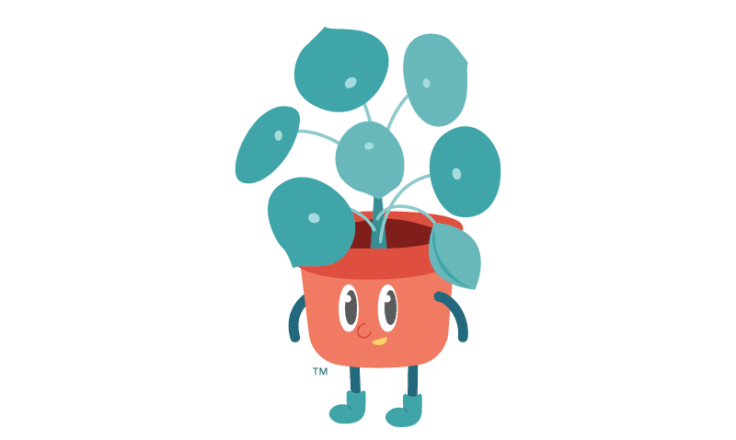
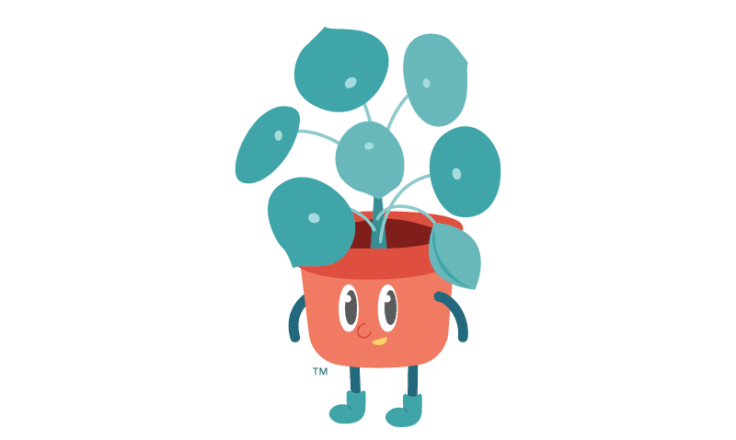
Viewability.
You may have heard us drop this word a few hundred times over the years, and for good reason.
Viewability is the key to success with Mediavine Ad Management, and for the first time, we’re putting the power to measure and easily improve this key metric in your hands.
As of today, we’re excited to unveil a new feature to help you optimize viewability: our Inview technology.
It comes paired with specific goals (which we’ll discuss below) and can be turned on now in your Mediavine Dashboard.
Below, we’ll break down what viewability is, why it matters, what the new Content Viewability goals are and how Inview fits into Mediavine’s strategy of making more revenue for publishers.
You can run all the ads you want, but if your readers never see them, what’s the point?
This is the crux of viewability, a made-up word but very real measurement of how many of your website’s ads are actually seen by the readers who visit it.
Being “seen” in this case means that a majority of the ad (51%) appears in the “viewport” of the device that the reader is using for at least one second.
As we said in the previous section, advertisers want to reach their target audiences in order to make an impact. They don’t want to spend on ads that aren’t seen.
If a publisher’s viewability falls below a certain threshold, some advertisers will pay less for the ad inventory, or cease bidding on the inventory altogether. (Learn more about viewability.)
There are different viewability measurement vendors from Google ActiveView (which we use) to third parties like Moat. Results may vary, and getting your viewability scores to match advertisers’ scores, and figuring out where that sweet spot is, takes a data team, which fortunately we have.
Based on our research, we’ve determined that the Optimal Content Viewability, or the average Viewability across your in-content, recipe and feed units, is 70% for desktop traffic and 65% for mobile. (We’ll discuss why desktop goals are slightly higher in a few moments.)
While viewability itself can be pretty complex, the guiding principle to improving it is pretty simple. While most of you have probably already stopped reading this, we’re here to help the 12 of you that haven’t.
It comes down to loading ads where a user is likely to view the ad (hello, lazy loading), and keeping that ad visible for at least one second while a user is engaged in that screen view.
Based on that description, 65% might sound like a walk in the park, but it’s actually not.
Particularly on mobile devices, which are heavily reliant on 300×250 in-content ads that the reader scrolls by, a second of screen time is an eternity.
Even with “recipe” ads — if you run a food, craft or other blog using a card like Create — one second is a lot longer than it sounds when you’re dealing with mobile screens.
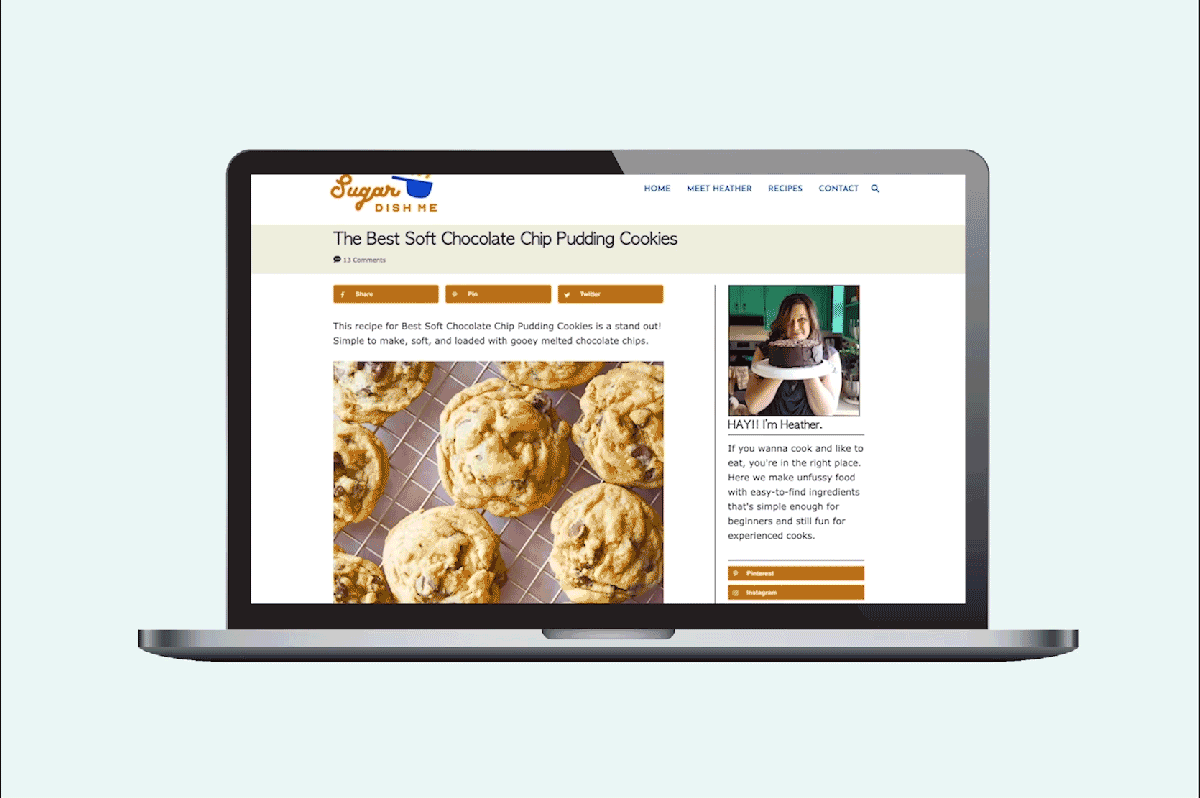
As you surely know from your own web browsing, particularly on mobile, there’s a LOT of fast scrolling. High site-wide viewability often hinges on solving in-content ad performance.
Improving overall site speed, running Mediavine’s recommended recipe card settings (if applicable), and nixing lower-performing ads will all help — but won’t get you all the way there.
None of that will necessarily solve in-content ads. One way to do that would be to change user behavior, but how do you get people to read and not skim on a massive scale?
We’ll let the seven of you still carefully reading this and not skimming it ruminate on that. But obviously, it’s a tall order. That got us thinking: What if there were another way?
A way to keep that ad visible for just a little bit longer while a user is quickly scrolling?
There wasn’t, so we decided to invent it.
Inview seeks to do exactly what we described by taking advantage of the placeholder boxes we introduced with our recent Optimize Ads for CLS feature.
With that feature, we reserve the maximum amount of space an ad can take up, but the winning ad often ends up being smaller than that maximum space.
So what do we do with that extra gray area? Welcome to Inview.
Inview will allow any horizontal banner ad (wider than they are tall), to “stick” to the top of the screen while the user scrolls through that placeholder spot.
Okay, that description was a little confusing. You know what that means.
Time to bring in Mediavine’s preferred method of communication, the GIF:
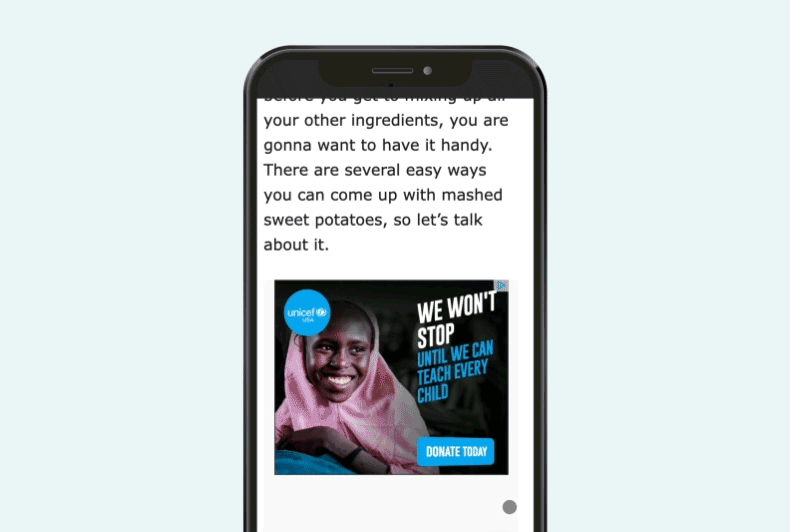
These end up being what Google calls horizontal sticky ads in its official policy.
Since we run them in a limited space — within the placeholder space we reserve to solve for Cumulative Layout Shift (CLS) — these actually make for a good user experience.
Alright, alright. We’ll get to the results you’ve been waiting for.
During our beta test, we found that the Mobile Inview improved viewability by an average of 8% on mobile.
On desktop, we see similarly terrific gains, with a 6.5% improvement.

Overall, publishers start with a higher baseline viewability on desktop traffic before Inview, due largely to the larger amount of screen real estate in play.
This higher baseline factors into our slightly higher goal of 70% desktop viewability — compared to the 65% mobile target — mentioned earlier.
You’ll personally see a viewability improvement practically overnight, but like everything else, there will be a longer ramp-up period before advertisers notice and start spending accordingly.
It’s hard to pinpoint exactly when your RPM will start ticking up as a result of the improved viewability, as all buying algorithms have different learning periods, but results could start in as little as two weeks, with gradual increases after that.
From the start of the Mediavine application process, we urge patience as advertisers can take up to three months before they fully learn and trust a new site.
Similarly, while Mediavine proudly boasts industry-leading viewability, it can take that long for advertisers to respond to such an improvement, even on established sites.
Within a few weeks, you should start seeing a difference, with slow and steady increases in the ensuing months. In the beginning of December we’ll also be launching Content Viewability Health Checks which should further help you monitor your progress. (More about that a bit later down.)
This is a long-term strategy. Give it time and viewability will translate to revenue.
If you’re running Optimize Ads for CLS (which you should, if you plan on passing Core Web Vitals), then yes.
Emphatically yes. This is one of those rare win-win-wins.
The blank space placeholder already exists to solve for CLS, so turning on this feature only expands it by a small amount (less than 24%). You’re not overlapping any content or really changing much about your website’s user experience by opting in to Desktop and Mobile Inview.
What you are doing is boosting your ad viewability and long-term earning potential.
Great question.
Between the Mediavine Video Player or Universal Player, the adhesion, Grow or other user engagement frameworks running, there could be a lot of things … sticking.
That’s why when you enable Inview, we automatically optimize the placements of any Mediavine fixed, or sticky, units.
For example, sites running our full suite (which you should, to maximize revenue) may feature the Grow widget, Universal Player, mobile adhesion and possibly Grow’s What’s Next.
When you enable Desktop and Mobile Inview, we automatically move all fixed elements to the bottom, so they look like this glorious screen shot and take up only a small % of the bottom of your screen.
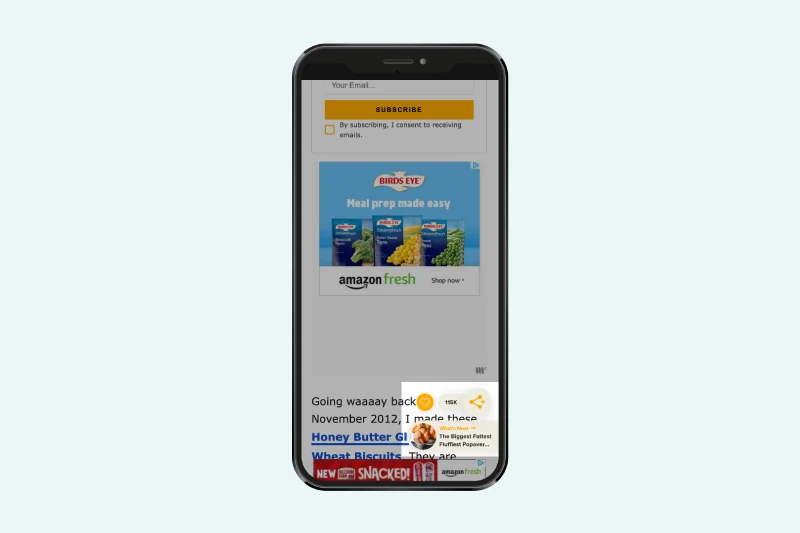
This ensures that, as Inview sticks to the top of a mobile screen, there’s no overlapping of any fixed elements on screen, and it doesn’t overwhelm the user.
As we mentioned earlier, the critical in-content units on both desktop and mobile will become eligible for Inview, as will all units using the placeholder for CLS fixes.
This group includes in-content, recipe, top sidebar, and feed units (if you’ve never heard of that one, feed units are primarily used by Trellis sites that run ads on the homepage, archive and tag pages).
So glad to see someone was paying attention!
In the beginning of December we’ll launch Content Viewability Health Checks in your Mediavine Dashboard. This will give you an easy way to track your viewability progress so stay tuned…
You can opt in quickly and easily under Ad Settings, where you’ll see Desktop and Mobile Inview appear in the Optimize for Core Web Vitals section next to Optimize Ads for CLS.
Make sure you enable Optimize Ads for CLS first, and then you’ll be able to opt in to the Desktop and Mobile Inview with a simple enable toggle.
For more information on how and where to opt in, check out our handy Inview help doc.
Congratulations on making it through 1,660 words. Here are 10 more to end this novel:
Go forth. Switch it on. Many more viewable ads await.
Stay up to date with the latest from Mediavine
 Brad Hagmann
Brad Hagmann
It seems hard to believe that we’re more than a month into a new year, and with it, a new and ever-changing technological landscape. Looking back on the previous year, …
 Brad Hagmann
Brad Hagmann
Ah, July. It’s a glorious month of sand-filled swimsuits, mosquito invasions, broken air conditioners and applying sunscreen only to look like cooked lobsters. It’s also the start of a new …
 Heather Tullos
Heather Tullos
The switch from Universal Analytics to GA4 is well underway, and as we all learn about these new metrics, adjust perspectives on how we measure success on our sites, and …