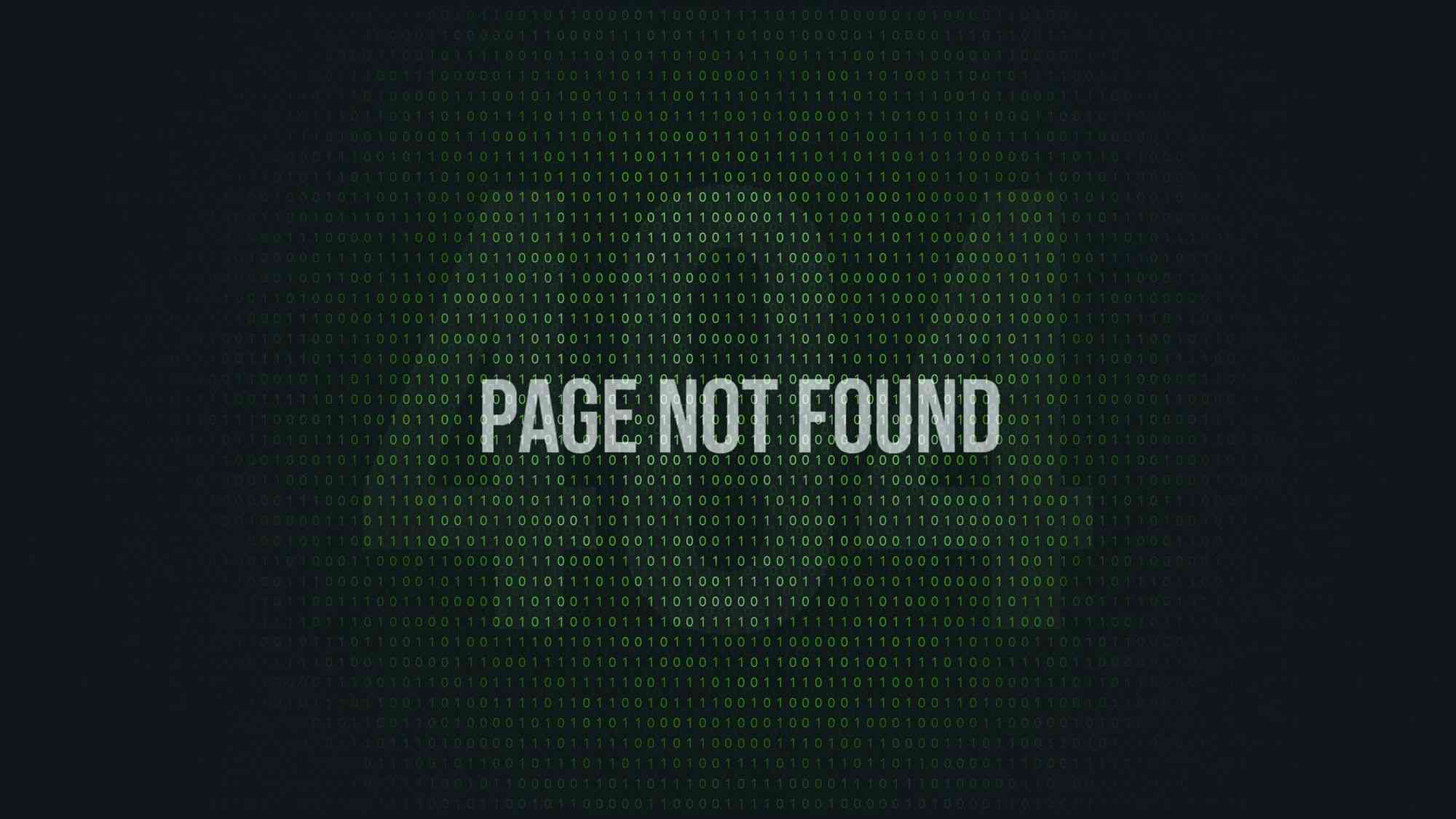“Ads.txt not found.” This is a common error faced by publishers using the ads.txt file.
As a publisher, you know it is a good practice to have an ads.txt file.
But after implementing it, you will likely get the error “ads.txt not found. This happens when the ads.txt file is not there or the seller platforms connected to publishers cannot crawl (find and infer) it.
The reason that prevents crawling are many. What causes this issue, and what are the perfect solutions? Find everything in this article.
I am sure you will get a solution to your problem. So, let’s dive in.
Table of Contents
What is Ads.txt?
Ads.txt is an initiative by IAB Tech Lab to help publishers ensure that their digital ad inventory is only sold through the sellers whom they have identified as authorized. Ads stands for Authorized Digital Seller. This initiative mainly prevents counterfeit inventories from being presented to advertisers.
Publishers have this file to show who their legitimate sellers are and have control over who puts ads on their sites.
You can access the ads.txt file by adding /ads.txt to your website domain name — for instance, mywebsite.co/ads.txt. The result will be like the picture below.
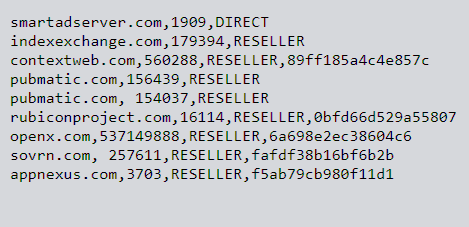 Source
Source
Suggested reading: How to create an Ads.txt file?
Why publisher must have ads.txt file?
While adopting an ads.txt file is not mandatory, it is recommended that publishers maintain it to prevent ad fraud and be transparent to the advertisers.
- Ads.txt file prevents unauthorized sales by unauthorized sellers claiming that your inventory is theirs.
- It can also prevent domain spoofing, which means unauthorized sellers are impersonating your domain to sell fake inventories.
- Having an ads.txt file shows the legitimacy of your ad inventory. It fosters transparency and helps attract potential buyers.
What Causes the “Ads.txt not found” Status?
Once you upload the ads.txt file in the root directory, the ad networks, SSPs, and ad exchanges will try to access that file. This is to check whether the publisher ID in the file matches the one in their network.
For example, AdSense is an ad network that might crawl your website to find ads.txt files. If it doesn’t find any file while crawling, it returns the response “Ads.txt not found.”
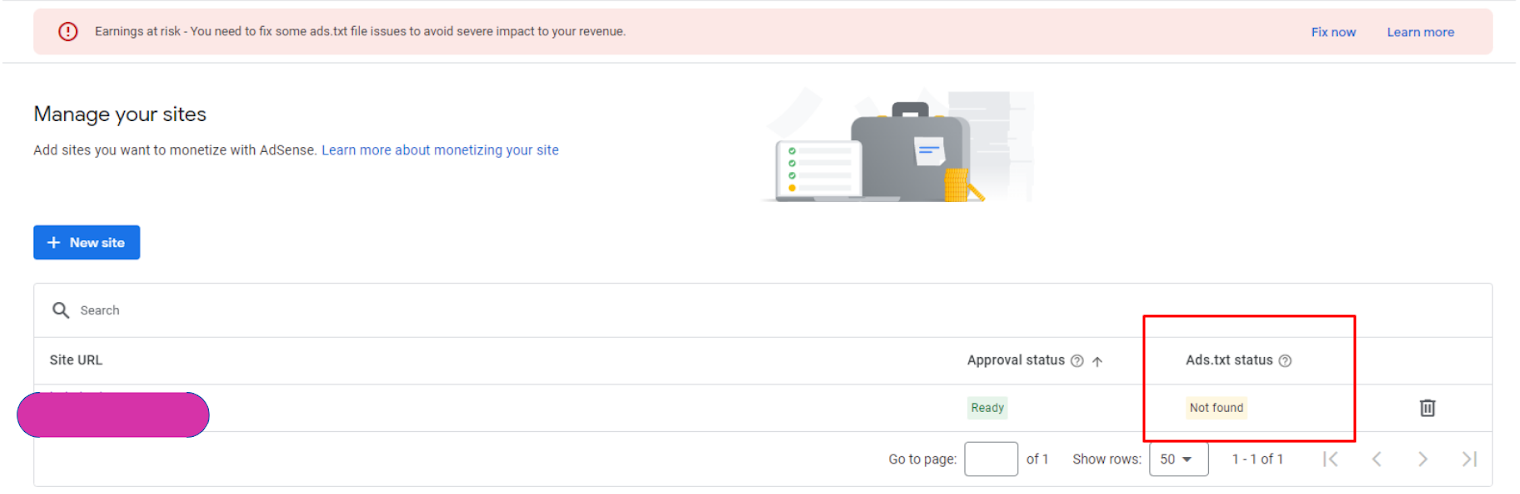
Source: Google
This error may differ for different ad platforms, but the causing factors were all more or less similar. It ranges from file formatting and location issues to web server misconfigurations. Moving forward, we will see the different causes and solutions to rectify these errors.
How does this error impact publishers?
With the ads.txt file, publishers can stop counterfeit inventory from being presented to advertisers.
When a site has an ads.txt file with the publisher ID provided by each seller, it will be easy for sellers to check whether the publisher ID matches the one in their network. If it does not, it can detect suspicious activity and will not present that particular ad inventory to the advertisers in the auction.
When the “ads.txt not found” error itself results from the ad network, like AdSense, which couldn’t crawl for the file, the checking process will not happen. However, the ad request will move on to the next step. The site inventory will be presented to the advertiser.
A site without an ads.txt file will look unreliable to the advertiser and will not get much demand in real-time auctions. The issue might lead to a potential loss in credibility, user experience, and ad revenue.
How to Fix Ads.txt Not Found?
-
Check ads.txt formatting with Validators
The format of the lines in the ads.txt file should have four columns separated with commas like below.
“google.com, pub-0000000000000000, DIRECT, f08c47fec0942fa0”
Check whether the lines in your ads.txt file have any typos, extra spaces, or commas. Also, it is better to check whether the publisher ID is the same and correct as your ad networks give.
These errors make it difficult for the Google bot crawler to parse*, and the file might be ignored. The Google bot is the crawler in the case of AdSense being your ad network. Hence, the formatting issues lead to an ads.txt not found error.
*Parsing is the process of checking the syntax of the code against the pre-defined rules.
You can rectify this by using ads.txt file validators. These validators will check the format of the lines to identify errors and change them. Using validators might not be efficient if you are connected with fewer authorized sellers, but it is indeed when you are connected with hundreds of sellers.
Infer HTTP status code to rectify error
If you get the ads.txt not found error, try accessing the ads.txt file through the URL: mywebsite.com/ads.txt. The request will return different HTTP status codes based on the error, which you can infer to find a solution accordingly.
- HTTP 404 status error: This error means the file is not in the expected URL (location). The ad network will delete the entries of the ads.txt file that were cached in the previous crawl.Solution: Check the file name to see whether it is exactly “ads.txt,” and also check the location to see whether it is the root directory.
- Soft HTTP 404 status error: The ambiguous situation when the website returns the blank page and shows a 200 status code (the response was successful, but no content).This indicates that the file might be there but has some issues. In this case, the ad network or exchanges will keep the cached entries for five days before deleting them.Solution: Clear the server-side cache. For some reason, a server-side cache might return outdated information. Also, check your web server’s other configurations.
- HTTP 500 server error: This error is completely caused by server-side faults. You need to seek support from your web hosting provider to work on it.
Robots.txt disallowing Ads.txt
Robots.txt is a file used on a website to give a set of instructions to search engines on which page to crawl and which are not.
The error might occur if the robots.txt disallows the crawling of the URL path of the ads.txt file or the crawler itself. So, change the permission to allow crawling and remove errors.
1. If crawling for the URL path of the ads.txt file is disallowed, the content of the robots.txt file looks like this
mywesite.com/robots.txt:
User-agent:*
Disallow: /ads
Change the above line like this to allow ads.txt files
mywesite.com/robots.txt:
User-agent:*
Disallow: /ads/
Or like this to allow only ads.txt file
mywesite.com/robots.txt:
User-agent:*
Allow: /ads.txt
Disallow: /ads
2. In case any specific crawler is blocked, then the line will be like this
mywesite.com/robots.txt:
User-agent: Google bot
Disallow: /
Change it to give access to your crawler like below
mywesite.com/robots.txt:
User-agent: Google bot
Disallow:
Give proper server-side redirects
The ideal place suggested by IAB Tech Lab to place the ads.txt file is a root directory. You or your web hosting provider might change it to place an ads.txt file under a different server or location due to short-term development testing. Or when the web host is still using previous web configurations.
In this case, the crawler might not follow the correct path to find the file and show an error. The proper server-side redirections can resolve this issue.
Above all, it is better to save the ads.txt file in the root directory by changing the website configurations or after development testing.
Besides the location, the website’s URL also could confuse crawlers when finding ads.txt files.
“mywebsite.com/ads.txt” is the proper access URL that directly gets the ads.txt files from the root directory.
If your website’s file is accessed through “www.mywebsite.com/ads.txt,” then you must properly set redirection from www to the HTTP URL “mywebsite.com/ads.txt” and vice versa to crawl and fetch the file properly.
Get help from your hosting provider to set proper redirections. You also need to ensure that the ads.txt file is accessible on both HTTP and HTTPs while setting up redirections.
Misconfigurations in the Content Distribution Network
The Content Distribution Network (CDN) configuration at your end, like turning on “I am under attack mode on Cloudfare” or an overly restrictive firewall, can prevent crawling the ads.txt file.
As a result, the ads.txt not found error happens. If you want to block any harmful source specifically, please don’t apply high-degree firewall restrictions commonly. Instead, do it for the specific link. Also, take care of other CDN misconfigurations that prevent the crawling of ads.txt files.
Stop updating the code until review time
I am sure you will update your ads.txt file now and then when you connect or disconnect with new sellers. The changes you make in the file will take time to reflect and be reviewed in ad networks like AdSense.
It will take 24 to 48 hours, and if your site does not frequently make ad requests, it may take up to a month.
So, wait for a normal review time. Also, don’t update your file repeatedly when getting the “ads.txt not found” error; it will influence the review time and make it long.
Use plugins for automated ads.txt management
Rather than manually updating and uploading the ads.txt file, using automated plugins can help avoid errors.
These plugins automatically update your entries and upload ads.txt files without any format or technical errors. This saves time and effort you put into rectifying consequential effects like losing trust from advertisers and decreased ad revenue.
You can use the Ads.txt Manager plugin in WordPress CMS for automated updation and management of ads.txt files.
Other ways to rectify Ads.txt not found errors
- The file’s name must be “ads.txt.” Double-check it to find whether the extension used is “.txt.” Some file extensions might not be viewed in File Explorer, and you could have named it “ads.txt.txt.”
- Ensure the web server, Content Management System, and CDN configurations do not prevent the crawling of ads.txt files.
- Also, make sure you enabled the read permissions for the ads.txt file.
- Clear the browser cache or access the file in incognito mode to ensure you are not seeing the cache version of the ads.txt file.
- If you have too many plugins attached to your website for efficient ad delivery, try to access the ads.txt file after removing it. If the error gets rectified, replace those plugins with more reliable ones.
Moving Forward
Understanding the cause is vital to pick the solution and fix the problem!
The cause that leads to “ads.txt not found” are many. So, find the cause of your error and apply the solution accordingly.
We have covered every unique solution for all kinds of causes. Utilize it to keep your ads.txt file clean for effective ad delivery that boasts transparency and reduces revenue loss.